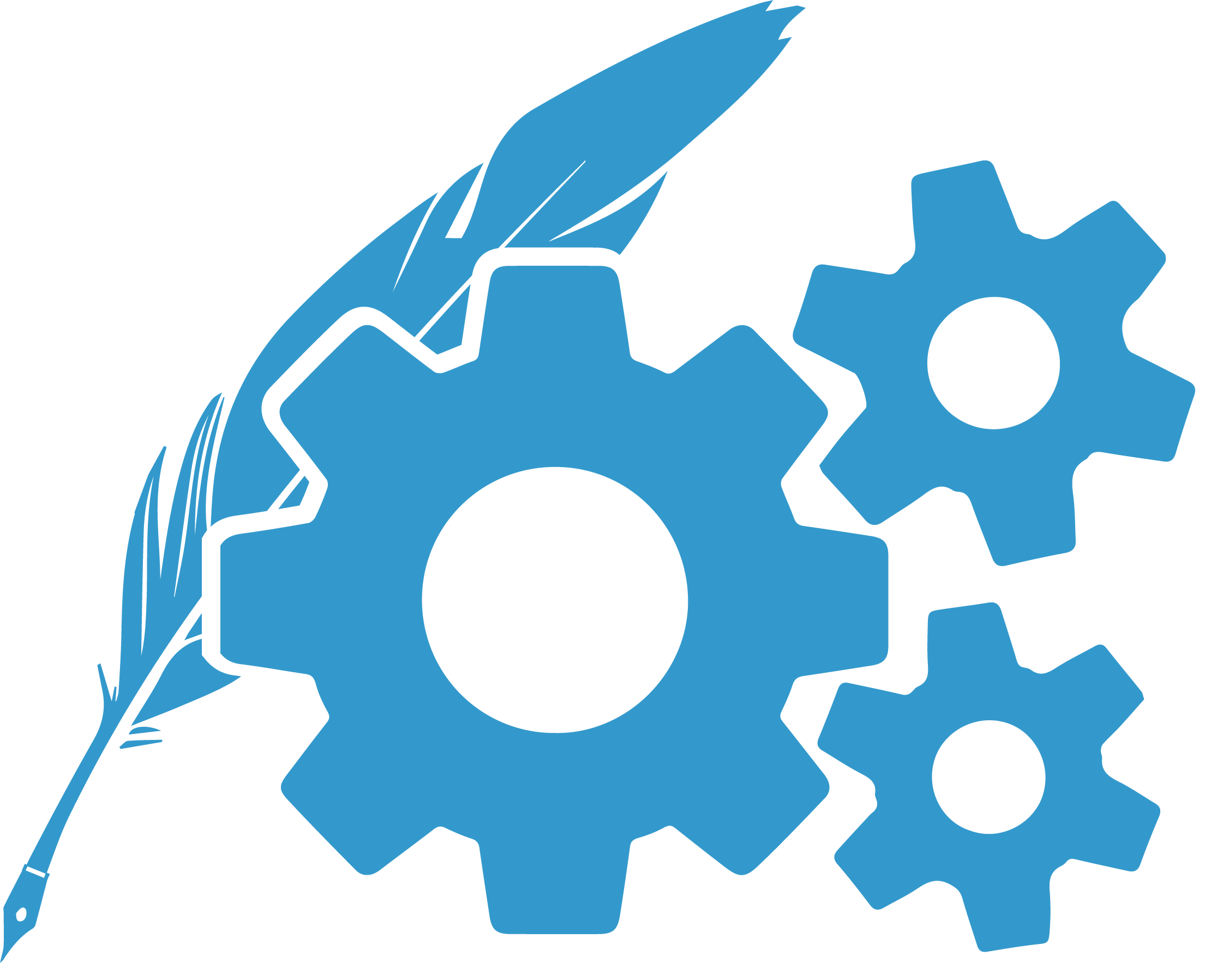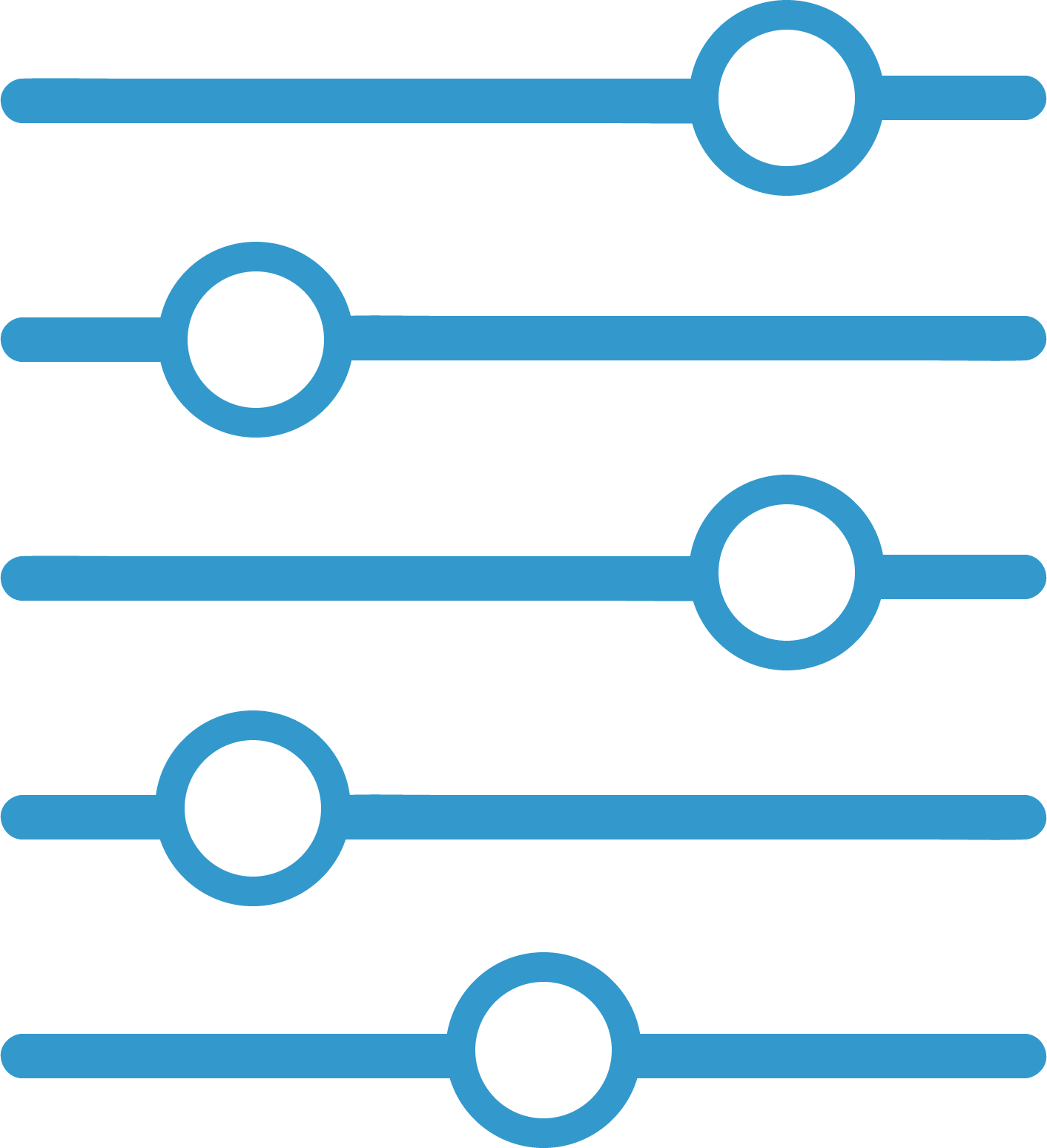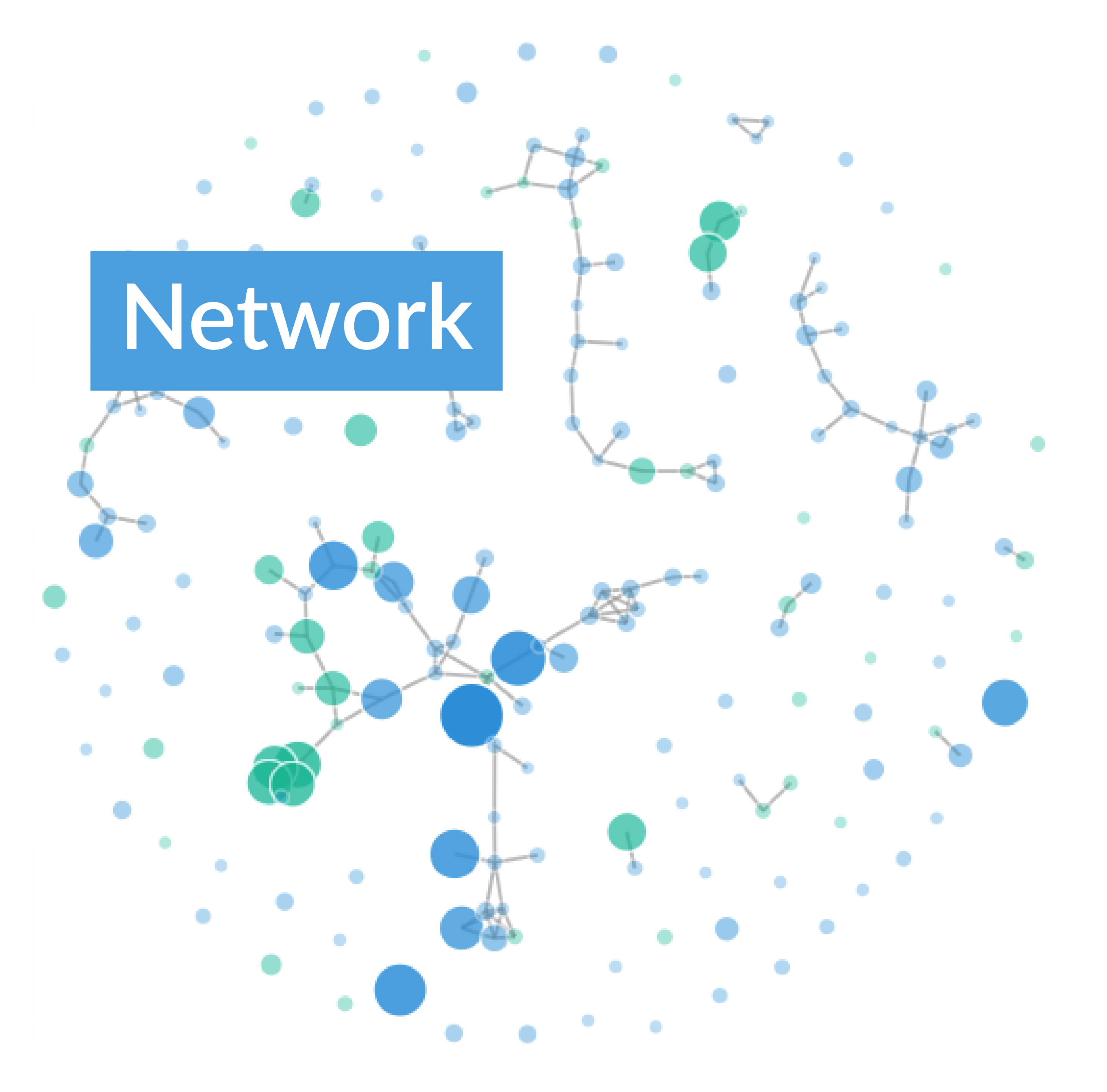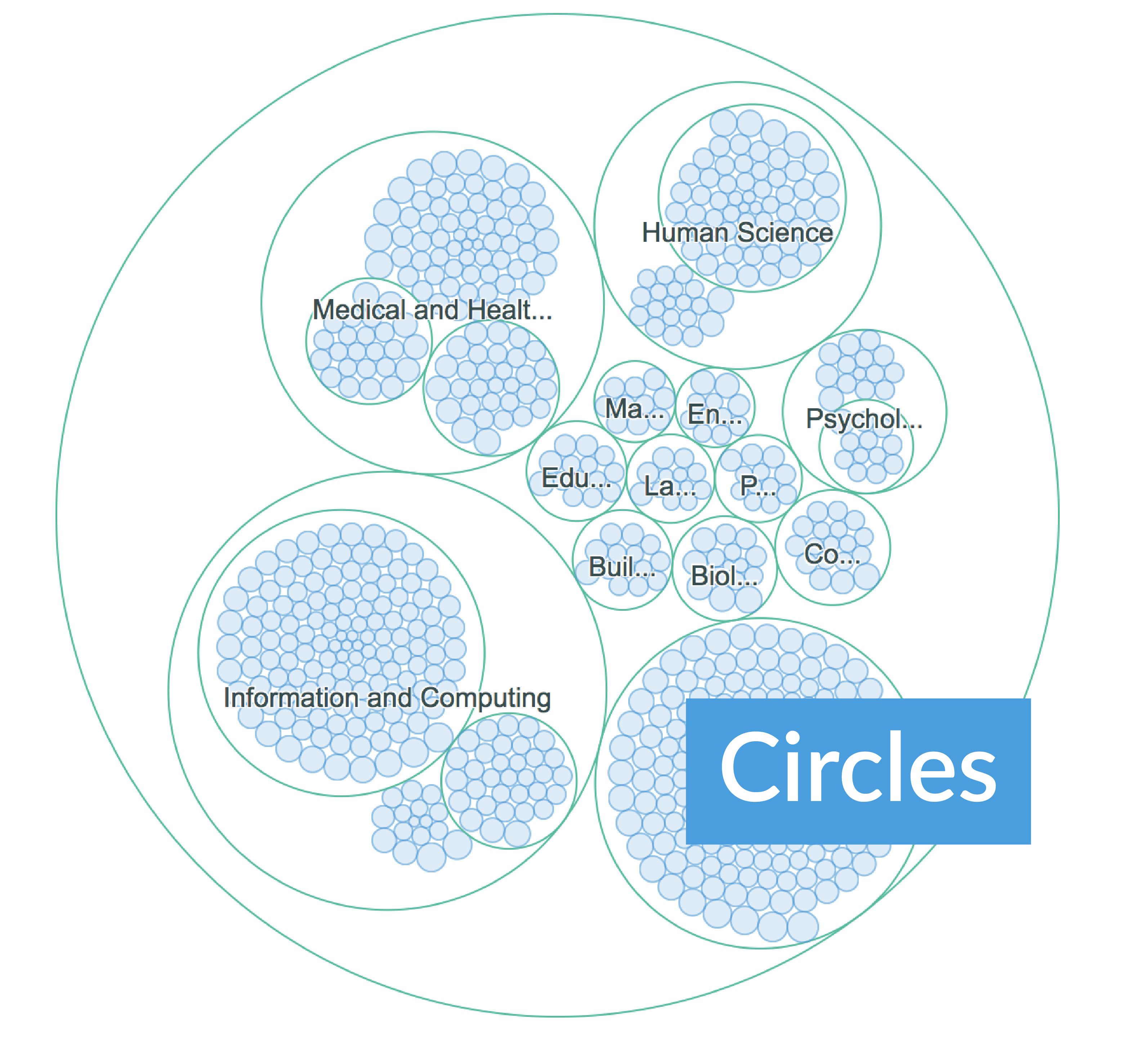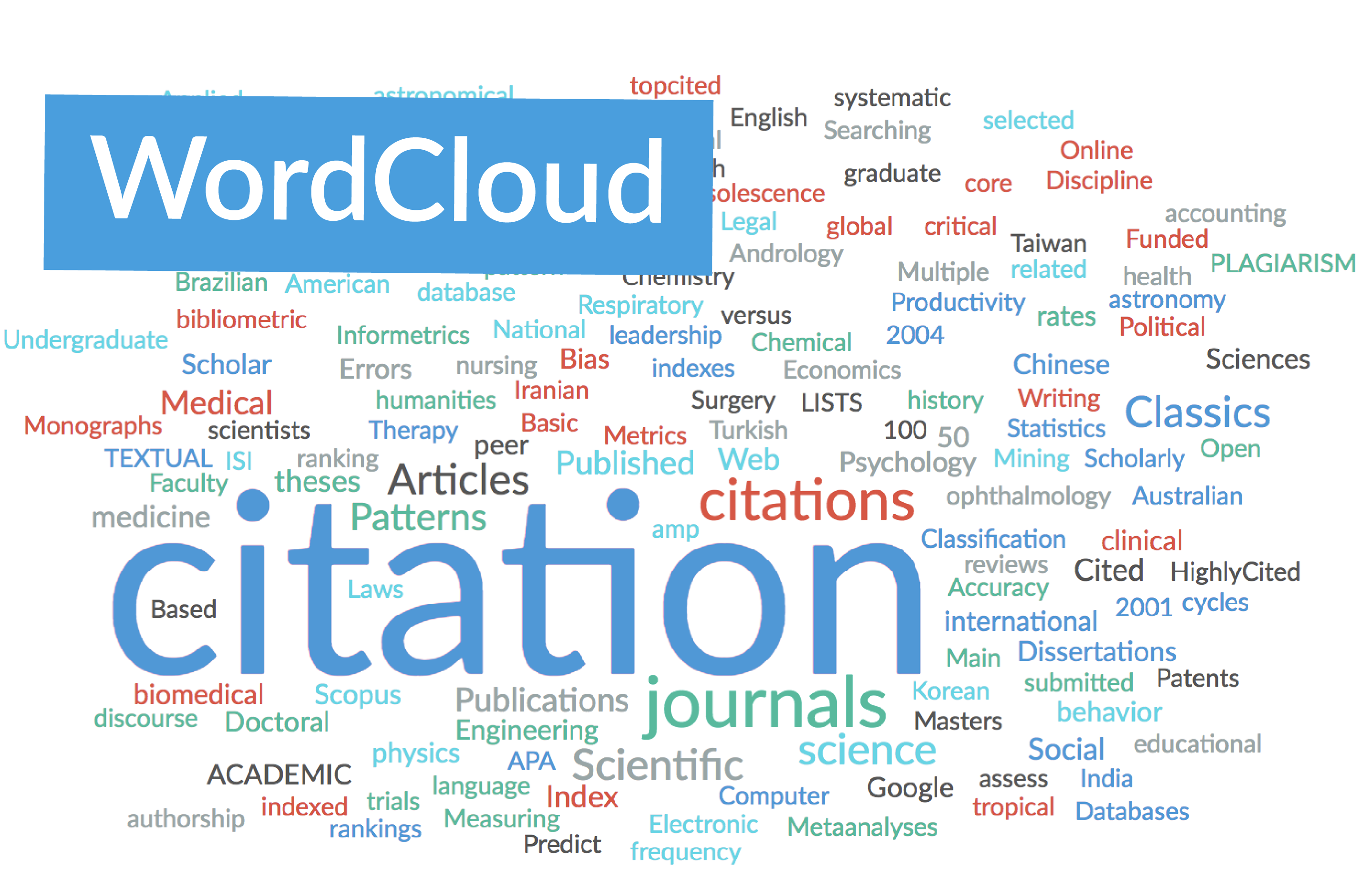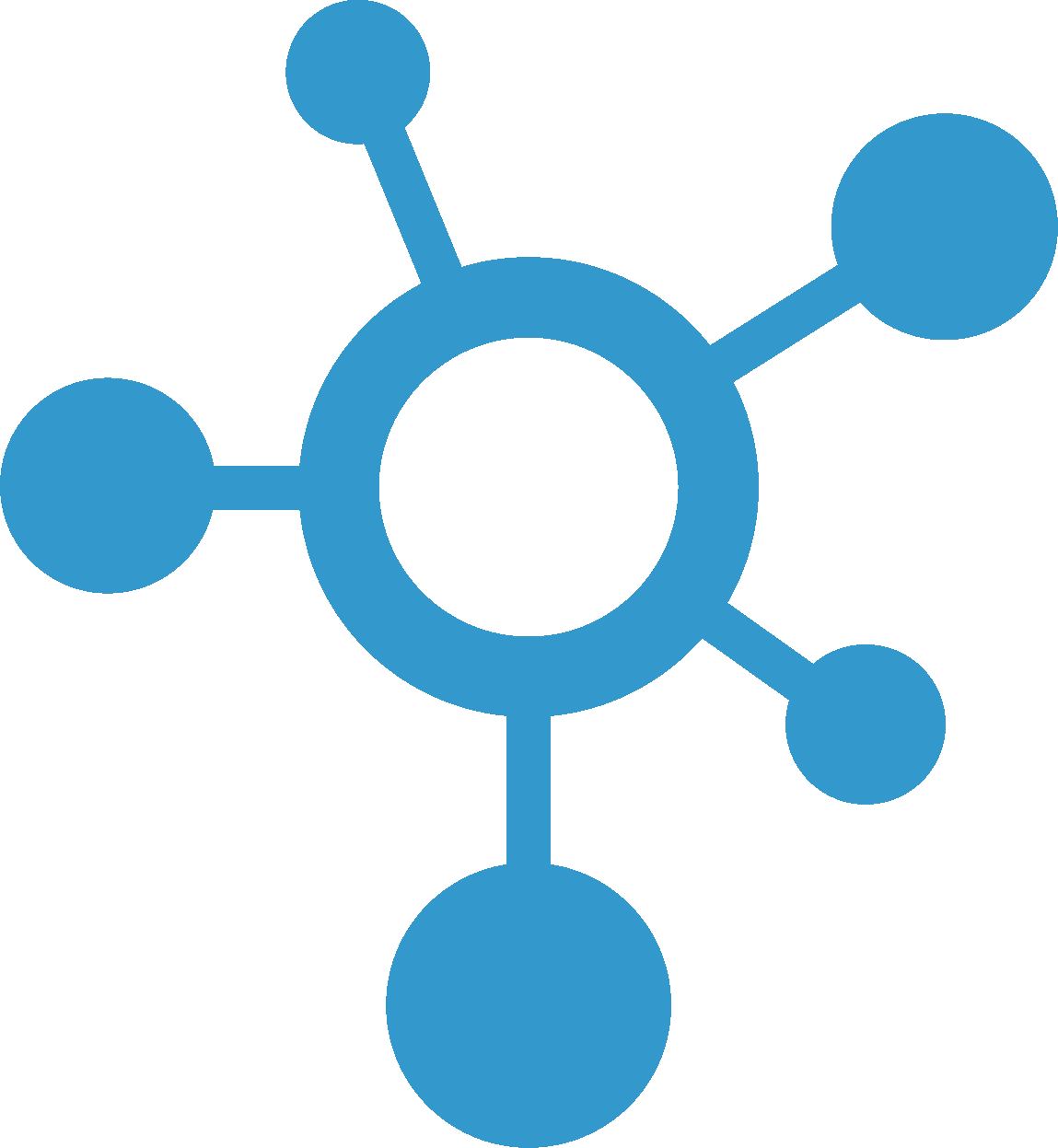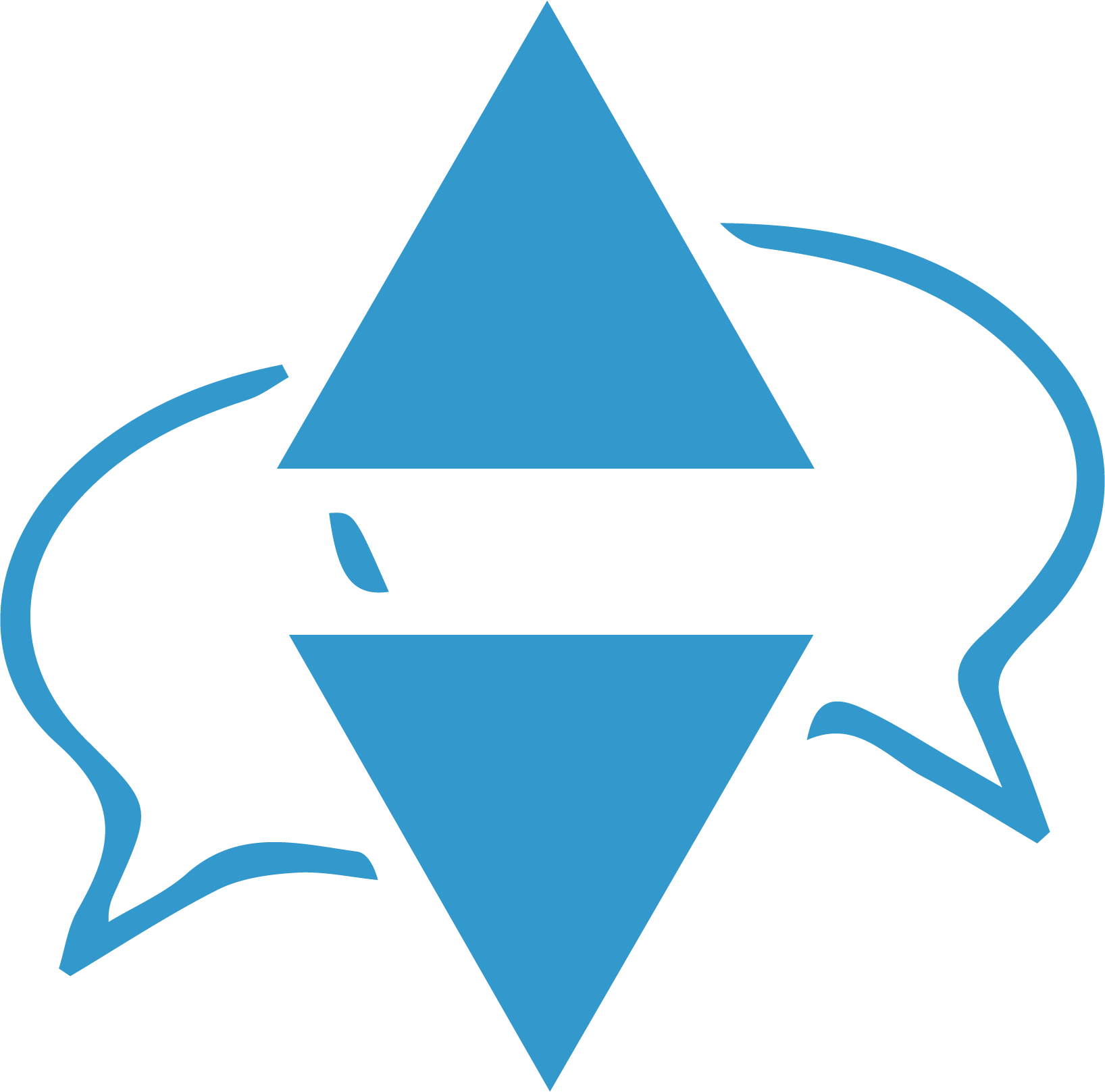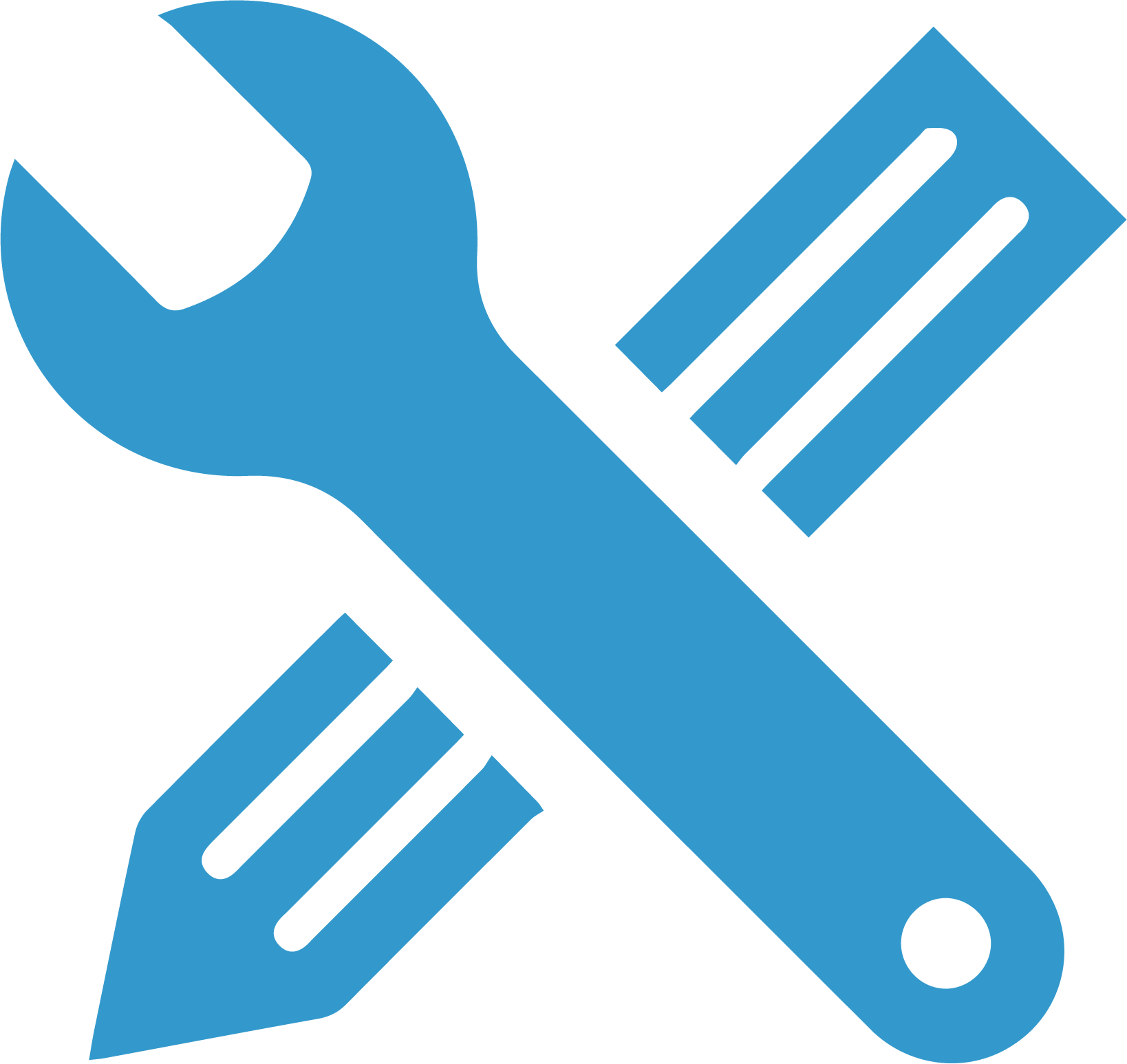ScholarMagic Write
Effortlessly research while you write.
When you write in ScholarMagic Write, Auto Search automatically searches for articles relevant to what you're writing. Suggested references appear in the sidebar, where they can be expanded for detail or inserted as citations with a click.
You can also manually search for articles in the sidebar while you write.
As citations are added, your reference list is automatically created and formatted. Your work is saved to your profile every few seconds, so you can resume at any time.
Give it a try here!
ScholarMagic Write is not available on small mobile devices. Please use a tablet or larger device for this feature.
Other tools in the ScholarMagic Write sidebar are:
- Manual search. Just like a normal search but in the sidebar, so you don't have to interrupt your writing.
- Shortlist. Create shortlists of articles that most interest you. Shortlists are stored in your user profile and can be exported.
- History. Browse your recently viewed articles or searches. Histories are also stored in your user profile and can be exported.